To access this feature you will go to general settings>B2B solutions > and click on Edit Settings
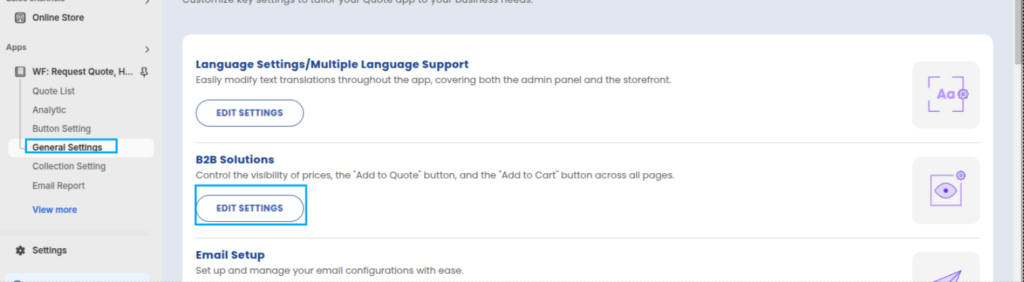
You can also access this option from the dashboard in the Quick Access Links as shown :
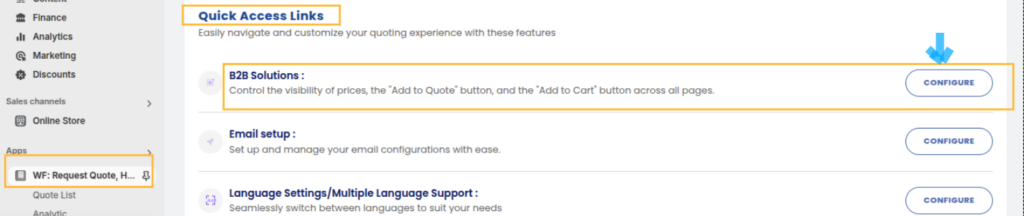
With Product Price Rules, you can control the visibility of prices on your product pages. This allows you to display or hide pricing information depending on the product, customer type, or store settings.
- Show Price on All Products
This option will make the price visible on all product pages across your store. - Hide Price on All Products
This will hide prices on all product pages, requiring customers to request a quote to view pricing. - Hide Price on Specific Products
You can choose specific products for which the price will be hidden, while keeping prices visible for other products. - Hide Price on Quoted Products
This hides the price for products that are intended to be quoted, useful for custom deals or bulk pricing. - Hide Price for Everyone and Show Text
This option hides the price for all customers and replaces it with custom text (e.g., “Contact us for pricing”). - Hide Price for Guest Users and Require Login
This hides product prices for guest users and requires customers to log in before they can view prices.
In the front end you will find the changes according to the option you will choose in the admin side.
For example if you will choose the options to hide price on all the products and click on save as shown below:
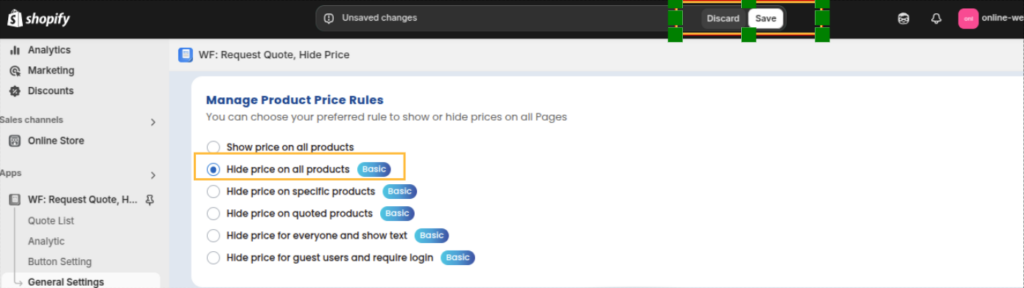
It will be shown in the front side (after refreshing) instantly :




