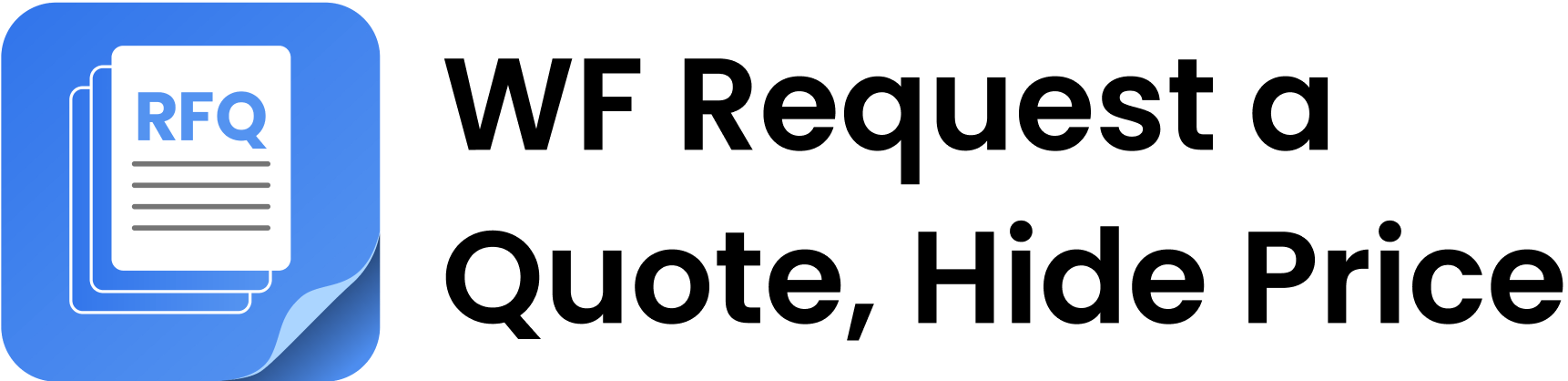WF: Request Quote, Hide Price App offers seamless multilingual support, helping Shopify store owners create a globally accessible shopping experience for customers.
Our app has a key feature that allows store owners to add multiple languages for the storefront according to their customers’ preferred languages.
Follow these easy steps to add multiple languages through the app:
- Go to General Settings or Dashboard Page
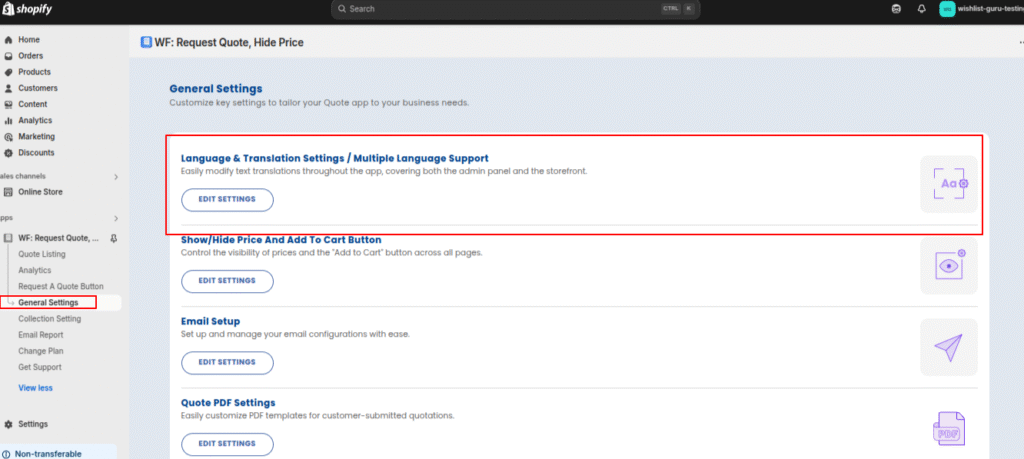
- Navigate to Language Settings/Multiple Language Support > Edit Settings
- You will be directed to the Language Management Page, from where you can change your Admin side language, ADD NEW LANGUAGES, or Edit Translation for any language. Click on Add Language, as shown in the screenshot below.

3. As soon as you click Add Language, a Modal POP-UP will appear.

You will need to choose what type of URL structure is used by your language switcher app. Some apps add the language slug at the end of the URL, while others add it at the beginning. Our app supports both formats. See below for reference:
1. https://yourdomain.com/XX
2. https://XX.yourdomain.com
4. Then, you will need to add the language slug in the text box to specify the URL structure used by your store. For example, if you want to add the French language, the language slug is usually fr. So, you would add fr to the public URL as shown in the screenshot.
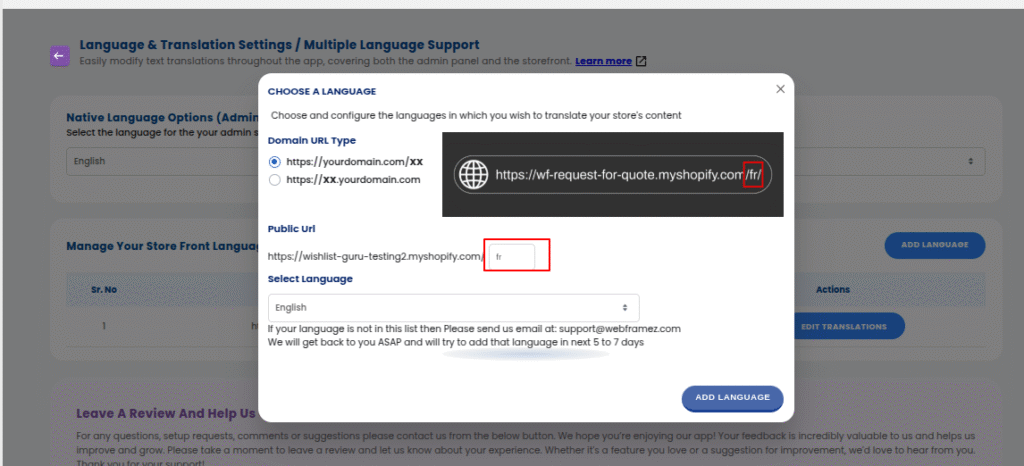
5. After that, select the desired language from the Select Language Dropdown at the bottom of the form (in this case, it would be French). Once selected, simply click Add Language to complete the setup.
That’s it! Our app will handle the rest of the functionalities on its own. If you think you’ve chosen the wrong settings and want to make changes, simply click on the Edit icon (as shown in the image below) and make the necessary changes, then hit Save again.
This feature ensures that you can offer a multilingual storefront with minimal effort and maximum flexibility.
If you want to edit the translations for any languages, you can check out this documentation link here.