For businesses that want to provide professional and flexible quotes to their customers, the Request Quote feature offers a powerful tool. Available from the Pro plan onwards, this feature allows you to send customer quotes in a PDF format with just a few clicks. One of the useful customization options is the ability to hide prices in the generated PDF quote, giving you greater control over when and how pricing information is shared.
Step-by-Step Guide to access Quote PDFs
- Access the Quote PDF Settings
- To get started, go to the General Settings and navigate to the Quote PDF settings section. This feature is available starting from the Pro plan, and it allows you to customize how your quotation PDFs appear when sent to customers.
- To get started, go to the General Settings and navigate to the Quote PDF settings section. This feature is available starting from the Pro plan, and it allows you to customize how your quotation PDFs appear when sent to customers.
- Find the Hide Price Option
- Within the Quote PDF settings, look for the Show/hide prices in PDF option. This setting allows you to decide whether or not you want prices to be visible in the generated PDF quote.
- Within the Quote PDF settings, look for the Show/hide prices in PDF option. This setting allows you to decide whether or not you want prices to be visible in the generated PDF quote.
- Select “No” to Hide Prices
- By default, the price will be shown in the PDF. If you wish to hide it, simply toggle the option to No under the Show/hide prices in the PDF section. This will ensure that the pricing information for the quoted items is not displayed in the PDF file.
- By default, the price will be shown in the PDF. If you wish to hide it, simply toggle the option to No under the Show/hide prices in the PDF section. This will ensure that the pricing information for the quoted items is not displayed in the PDF file.
- Automatically Send the PDF Quote
- Once the customer submits a request for a quote, the Quote PDF is automatically generated. You can easily send this PDF quote directly to your customer’s email by entering their email address.
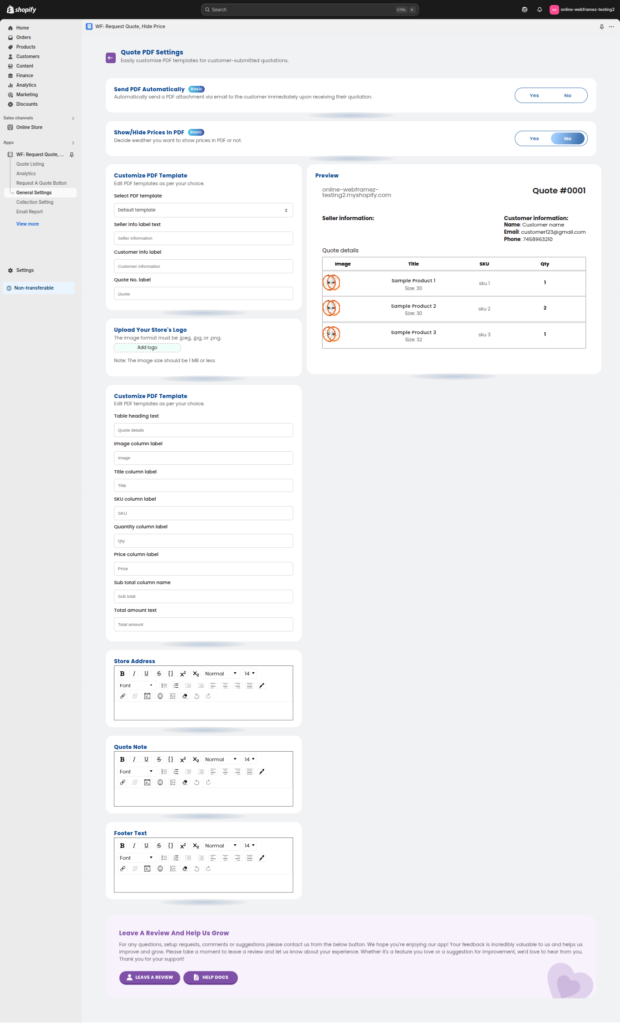
Other Customization Options for Quote PDFs #
In addition to the Hide Price option, you can fully customize the look and feel of your PDF quotes to ensure they align with your brand. Here are a few customization options available:
Footer Text: Add any additional information or disclaimers in the footer section of the quote.
Seller Information: Add details about your company, such as name, address, and contact information.
Customer Information: Automatically populate the customer’s information for easy reference.
Logo Upload: Upload your store’s logo in .jpeg, .jpg, or .png format (under 1MB in size) to personalize the quote further.
Table Headings: Customize table headings like “Quote Details,” “Quantity,” and “Price” to match your business style.




